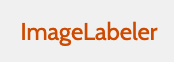Admin Features¶
Administrators have a collection of functions designed specifically for managing teams and Earth science events. These functions include:
Create an Earth science event
Delete an Earth science event
Add users to a team
Create users
Delete users
Deactivate an account
Set a new team lead
The administrator view also includes two new options on the left menu below Downloads. The 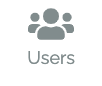 page is used to manage users, and the
page is used to manage users, and the 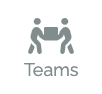 page is used to manage teams.
page is used to manage teams.
The administrator has access to the team dashboard, shown in Figure 20, where they can directly manage the team. The dashboard shows the team statistics (untagged, tagged present, tagged not present).
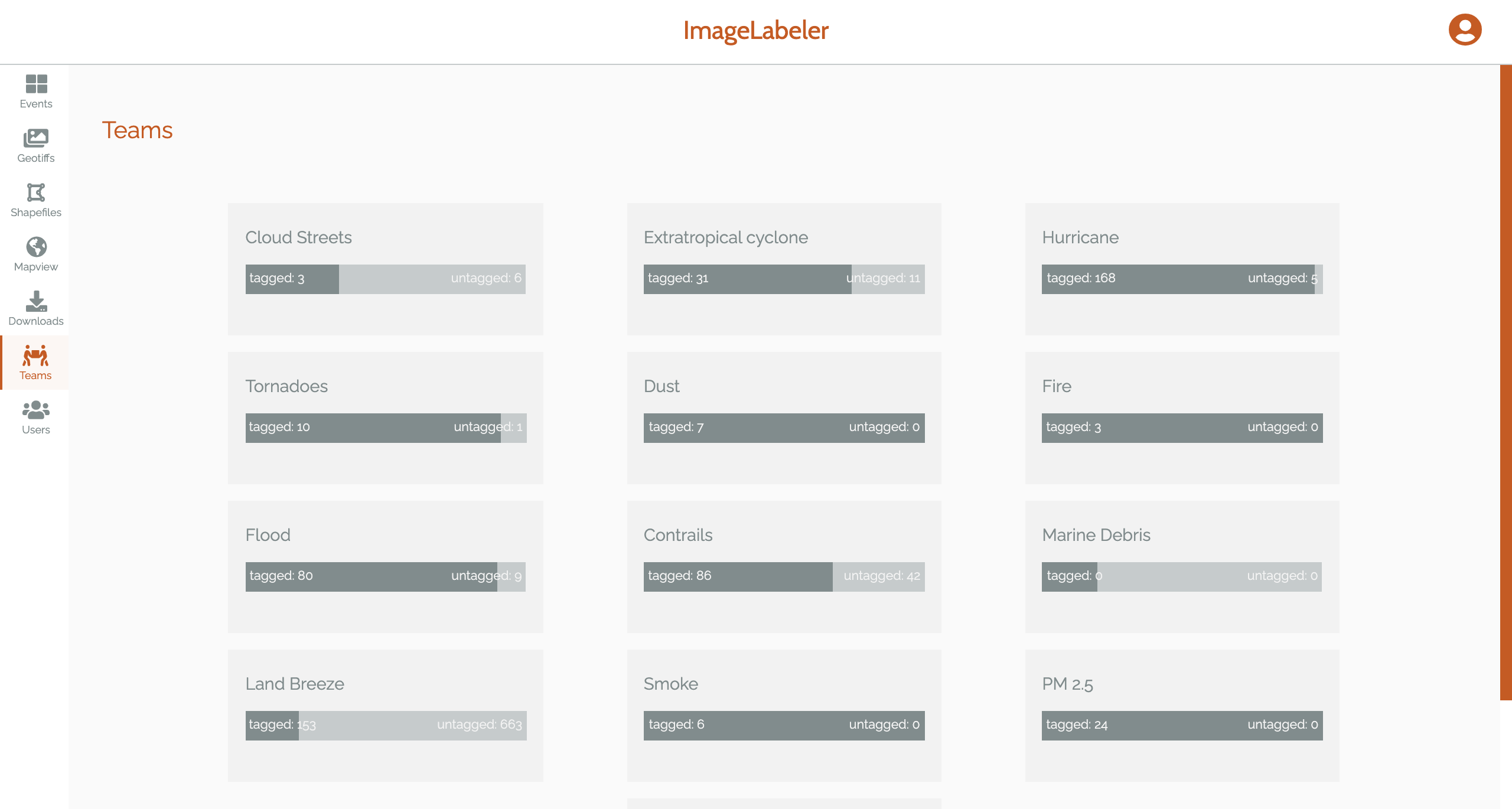
Figure 22: Teams dashboard¶
From the dashboard, an administrator can navigate to a particular team’s dashboard where he or she can add or remove a team member and set a team member to be the team lead.
From the user dashboard, an administrator can add a new user, view users and remove an existing user.
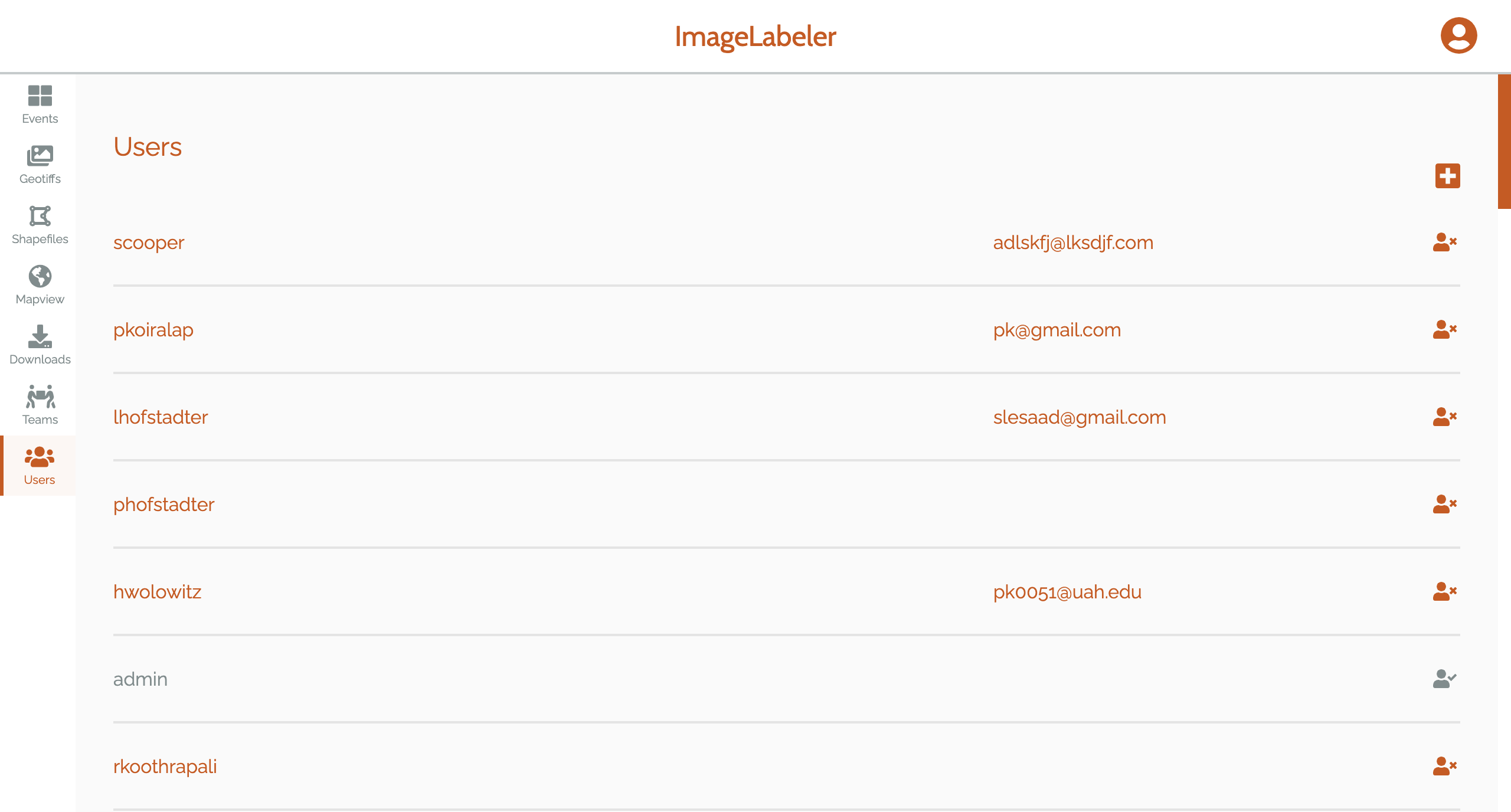
Figure 23: Users dashboard¶
Create, Delete, and Update Events¶
The administrator can create a new Earth science event, from the event pages by clicking on the  button on top-left corner next to download button. The administrator must give the new event a name on the popup window (Figure 21).
button on top-left corner next to download button. The administrator must give the new event a name on the popup window (Figure 21).

Figure 24: Create a new Earth science event¶
If an administrator decides to delete an Earth science event, they will be shown the pop-up shown in Figure 25 asking for confirmation to delete the event.
Warning
When an event is deleted, all images associated with the particular event will be deleted (as indicated below).
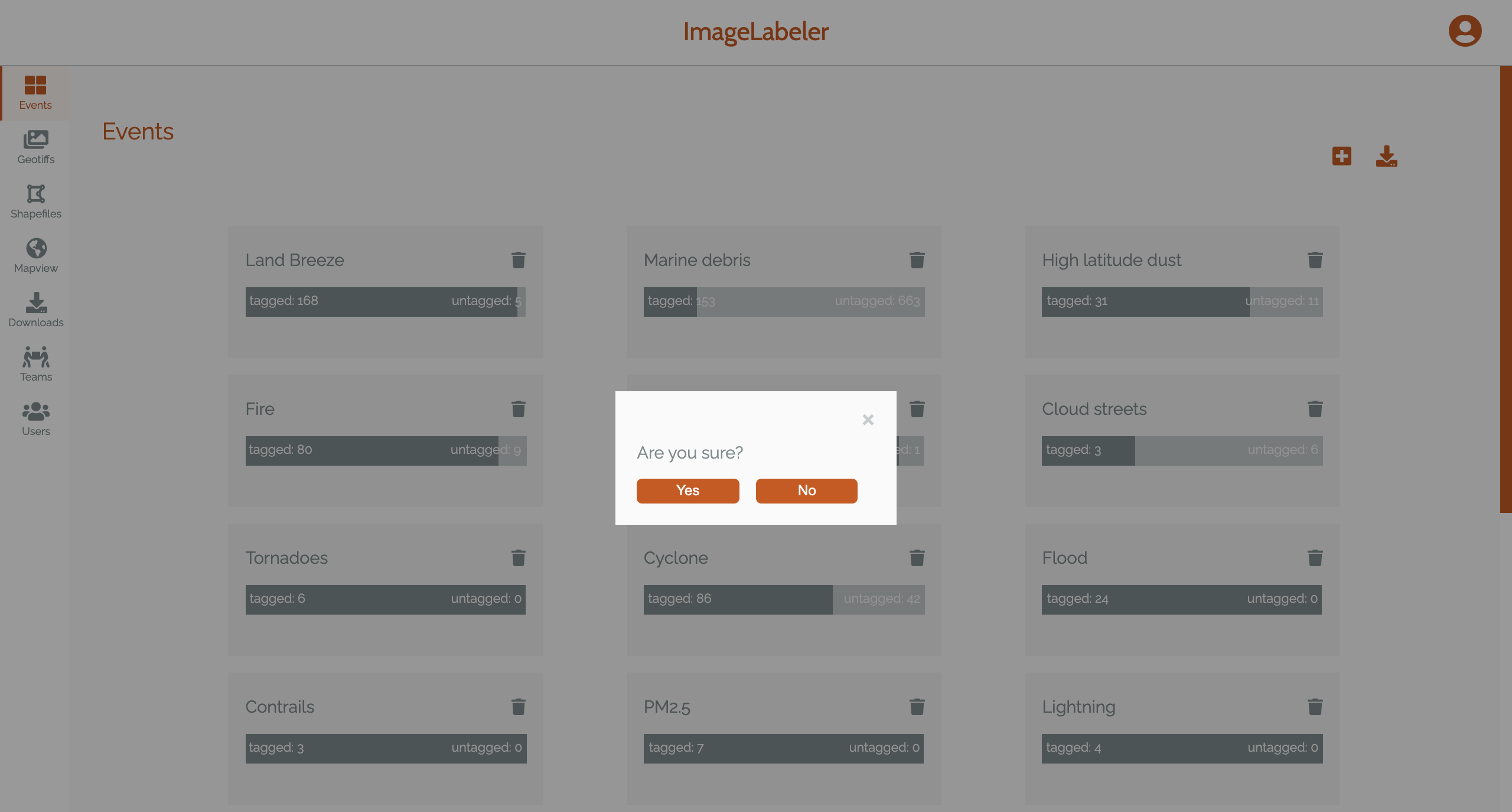
Figure 25: Delete an Earth science event¶
Activate/Deactivate Account¶
A feature that administrators have access to is the option to deactivate a user’s account. The administrator can click on  to temporarily suspend an account and maintain the account information. The pop up to deactivate the account is shown in Figure 27. The administrator can also activate a deactivated account by clicking on
to temporarily suspend an account and maintain the account information. The pop up to deactivate the account is shown in Figure 27. The administrator can also activate a deactivated account by clicking on  .
.
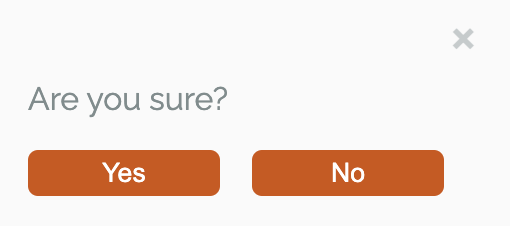
Figure 29: Deactivate an account¶
Team Controls¶
Administrators have the ability to add a member to a team  , remove a member from a team
, remove a member from a team  , assign a team member as the team lead
, assign a team member as the team lead  , or transfer the responsibility to another team member. Figure 28 shows the pop-up to make a team member the team lead, this can only be changed by an administrator.
, or transfer the responsibility to another team member. Figure 28 shows the pop-up to make a team member the team lead, this can only be changed by an administrator.
A team lead will have access to the team dashboard, shown in Figure 30. Team leaders will be able to manage the team by adding and removing team members to their team. They are also able to see the progress on tagging images and distribute untagged images to team members to tag.
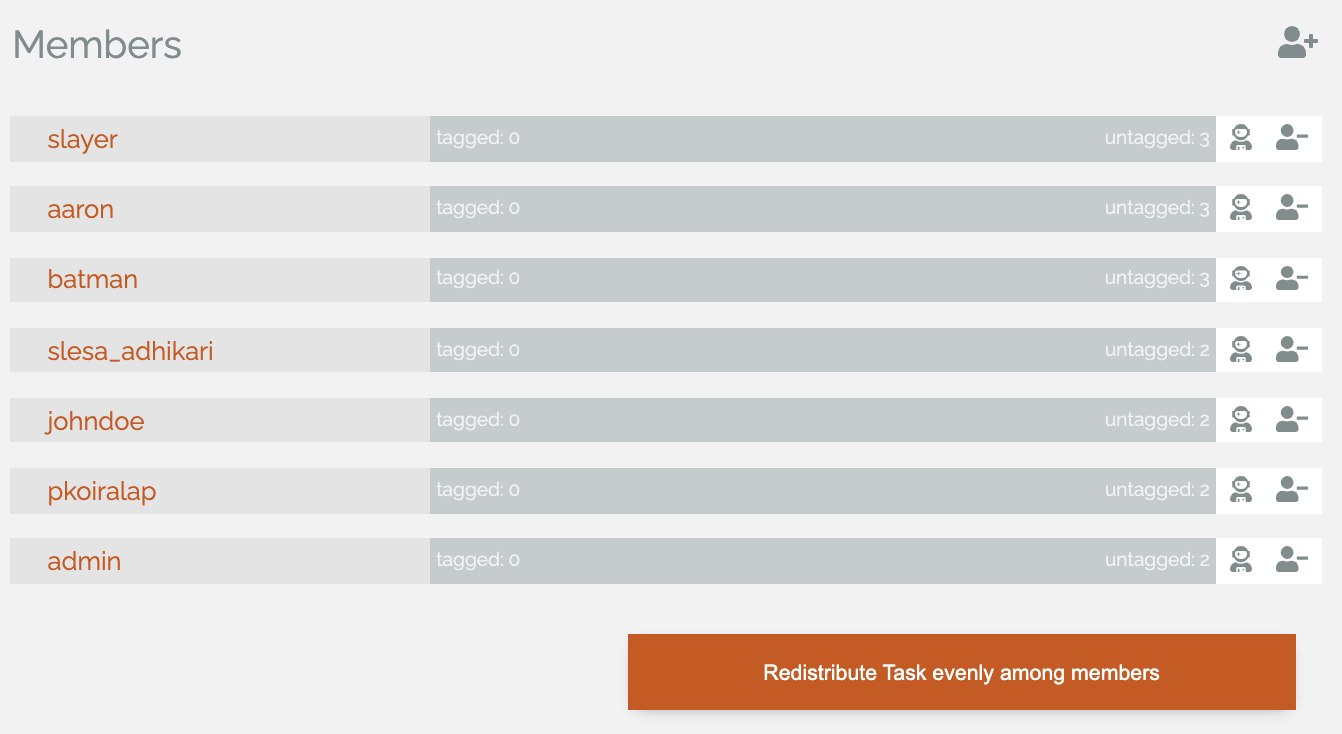
Figure 30: Team dashboard¶